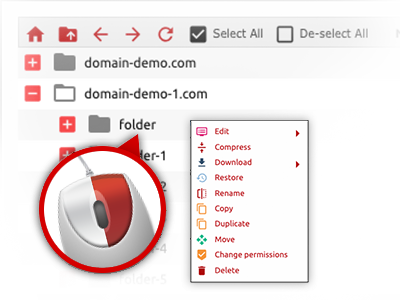The The Hosting Solutions File Manager
A File Manager loaded with all of the tools you could need

Applied as FTP (File Transfer Protocol) client alternatives, online file management tools have always been sluggish and poorly featured. Nevertheless, when using the File Manager included in the The Hosting Solutions Control Panel, you will not only have a quick, intuitive and easy–to–use file supervision software, but also an instrument that will make a 3rd party FTP application unneeded. Take a look at a few of the functions that we have included in our File Manager.
Drag ’n’ drop file upload options
Move data files to your web sites easily
The File Manager in your Control Panel offers a swift, drag–and–drop feature that will allow you to transfer data files between your computer and your web hosting profile without needing to employ an FTP (File Transfer Protocol) client. You can easily pull data files from your PC and drop them in your Control Panel with a mouse–click by using a safe SSL connection.
The drag’n’drop characteristic is built into the Control Panel, which means you don’t have to mount any third party software package to apply it. It also works well on all leading Os’s, so all you need to do to make use of it is log into your File Manager.
Right–click context menus
View all the available file management options with just a click of the mouse
Due to the right–click menus we have added to the File Manager, it’s possible to modify all of your files easier than ever. Click on a file or folder and with the panel that will actually pop up, find the action that you want. You’ll be able to rename, copy, move, download, edit, preview, archive, unarchive and delete virtually any selected file. Should you click a folder, furthermore, you will view the option to establish a brand new sub–folder or file within it.
Whenever you choose different files or directories, it’s possible to use the exact same procedures to all of them simultaneously.
Archive/Unarchive files
Archive or extract archive files in seconds
Not like a large number of file management user interfaces as well as FTP clients, the The Hosting Solutions Control Panel boasts a solution to archive/unarchive files much more quickly. It is really uncomplicated. To have a folder reduced to a small size, simply choose it and click on the Compress button. To open up the items in an archived directory within your website hosting account, select it and click on the Extract button. The File Manager works with various file extensions, like .ZIP, .RAR and .TAR.GZ.
Online file editors
Change files straight from your Control Panel
Through the File Manager you’ll be able to alter your files instantly on the Internet employing any of the built in software tools. The text editor displays the files in a plain text formatting, the code editor features syntax displaying for one’s .PHP or .JS files, and the WYSIWYG editor makes it possible to see your changes when they show up online. Furthermore, all changes you come up with and save will be displayed instantly on the web, meaning you can review them in your own Internet browser and get back to make more edits, if unhappy.
It is not necessary to download your files, to revise them on your PC and then to re–upload them back to your website hosting account. Each of the editors are accessible using the buttons near the top of the file table or from the right–click contextual menus.
A logical folder structure
All your files sorted with an uncomplicated manner
When you are handling a lot of web sites at the same time, it is highly recommendable for you to have every little thing structured. With many other File Managers, revising a large number of websites in the same website hosting account is quite difficult. With the File Manager, you’ll see that it’s actually rather easy. Every website has its own folder, that you’ll quickly acknowledge, and all of the files related to the specific site are found there.
And to make everything even easier, you will find there’s a drop–down navigation from where it’s easy to choose on exactly which web host you intend to work within the File Manager. Our intelligent system will take you there within seconds.
A user–friendly interface
A File Manager designed for real people
Managing all of your files is instinctive and simple when using the The Hosting Solutions Control Panel. You are going to have a file managing atmosphere which is not far from your desktop computer’s file explorer. You can drag & drop files and control all of them with a right click of the mouse. When using the in–built review solution, you can view images in the same way they will appear on the web, and throughout the built–in file editors you could make corrections to your files in real time.
If you’d like assistance maintaining your files, you’re able to take a look at the massive group of articles and how–to video tutorials, that you can get with just a click of the mouse.
Work with multiple files
Change various files all at once
The File Manager can save you a lot of time whenever using numerous files. It is possible to pick multiple files at the same time and use a pre–selected action for them exactly like you do with your home PC. To pick arbitrary files at the same time, just press the Control key, and to select a group of adjoining files, use the Shift key. It is that straightforward.
When you have picked the files, you’ll be able to at once transfer them to another place when using the drag & drop option. By making use of the right–click contextual menu as well as the buttons above the file table, you can apply a myriad of other activities – it is possible to copy, rename, delete, download and revise your files, transform file permissions, and so on.
Quick & simple password protection options
The simplest way to guard your details
To password–secure a folder on your website, you will have to create an .htaccess file manually. Having said that, this could be time–absorbing and complex if you aren’t well–trained in hosting. Using our File Manager, you may create a password–secured directory and conceal all of its items from the visitors with a couple of mouse–clicks.
All you need to undertake is right–click a directory, pick Password Protection after which click on the Add selection. Then simply indicate a login name and a security password. No extra setup is needed and there’s no need to address an .htaccess file. Our platform will handle every little thing on your behalf.